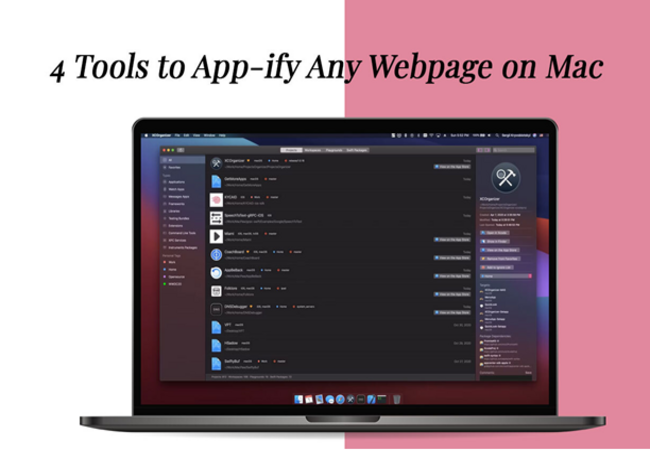Do you love having multiple browser tabs open simultaneously? If you have a few hundred tabs open at the same time, it can quickly get challenging to keep track of all the Webpage on Mac open tabs.
Did you know there’s a quick workaround for this difficult situation? You don’t have to waste time looking for a particular tab. You can quickly convert any webpage into a Mac desktop application and safely store it in a distinctive place on your computer. Once you convert your go-to websites to Mac desktop applications, your life will surely get a little better.
Here is a list of tools that can be used to quickly convert websites into desktop applications on your Mac.
Automator
If you want to know how to save a website as an app on Mac, you need to learn about how Automator works.
Typically, this tool is used to make repetitive tasks easier, such as renaming several photos in the same way. You can also use this tool to create a basic Mac application out of the frequently used websites.
Launch the Automator app by going to the Applications folder > click New Document > select Workflow > go to the Internet > Get Specific URLs > Replace the address with the URL Webpage on Mac you want to make an application out of and add the Website Popup action > personalize the settings for your new application. When you are ready, click Run.
When you want to experience what SSB technology is capable of, you can use Automator. However, if you crave more functionality and customization, the apps mentioned below fit the bill.
Fluid
Fluid was the only application that turned web applications into real applications on Mac. However, today, it has competition.
Despite having several competitors in the market, Fluid continues to do a good job. Once you have installed Fluid on your Mac, you can create a new desktop app by following a few simple steps.
Grab the website URL you want to turn into a Mac application and paste it into Fluid> enter the name of your new app.
Do you want to add a custom icon for your application? Go ahead!
Finally, click the Create button to finish setting up the desktop application.
If you are seeking customization options, Fluid offers plenty of them. The options will appear in the Preferences section or in the app’s settings. Furthermore, there’s no need to bother yourself thinking about the limit on the number of apps you can create. The Fluid application is absolutely free, but if you wish to pin the applications to the menu bar or personalize them with Userscripts or Userstyles, you have to pay a small fee of $5.
Unite
Unite is another exceptional application that allows users to create desktop Mac applications. Each of the apps created will get a window of its own, separate with settings and cookies.
The user-friendly interface of the application ensures you can create a new application without any hassle. All you need to get started is the website address, a favicon, Webpage on Mac and a name for the application.
You will also find hidden customization options in the settings of the newly created application. It is possible to pin the apps to the menu bar or modify the appearance of the app windows. What’s more, you ask? You can configure the way notifications, cookies, and tabs work for the application.
Unite is a good bet if you are looking for a versatile tool with plenty of features.
Web2Desk
Web2Desk is a website offering users a ready-made interface to quickly turn sites into desktop Mac applications. Zero installations are required. Hence, getting started right away is an option.
Simply decide on the website URL you want to turn into an application, copy the address, and paste it into the field of the Web2Desk website. Think of a name for your new application and add a custom icon. Choose the macOS platform and click the Create Now button.
Once the application is downloaded, you can easily add it to a separate folder or move it to the Applications folder.
Web2Desk stands out from the rest of the tools because it has the ability to generate heavy applications, which may take up a few hundred MBs of space. The rest of the tools create applications between 1MB-10MB range.
Hence, use this tool sparingly. If you create too many apps using the tool, your computer may quickly run out of space.
Summing Up
So, that’s it, folks. These are some of the tools you can use to convert any website into a desktop Mac application. This will reduce the number of tabs you have open and also give you quick access to frequently-visited websites.
Do you know of any other tools? Please share your experience if you are using any other tool that’s not on this list.